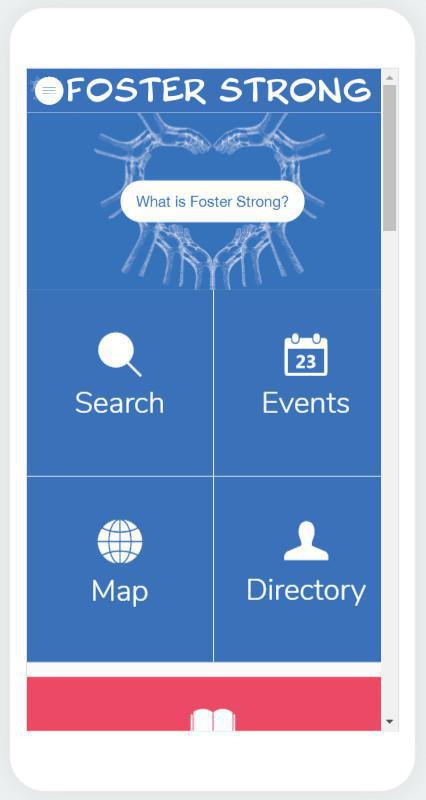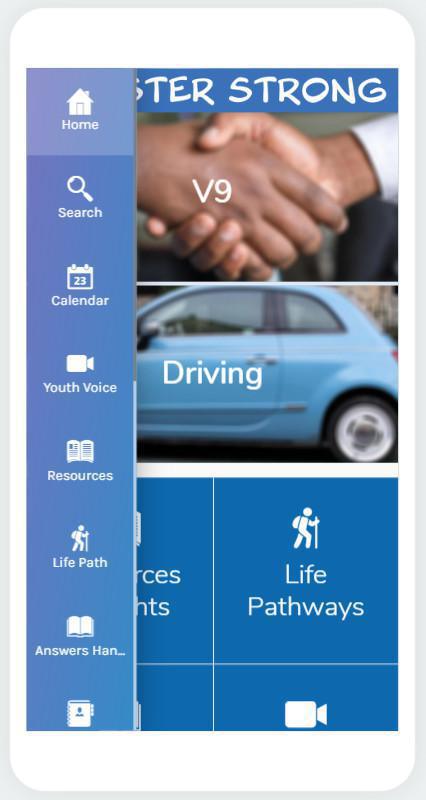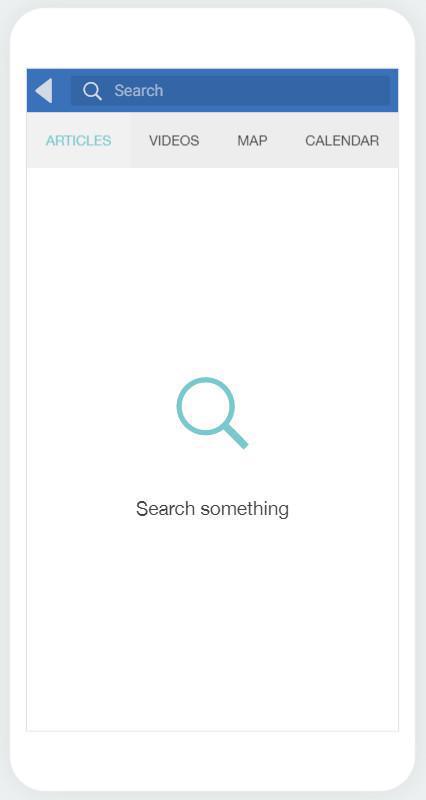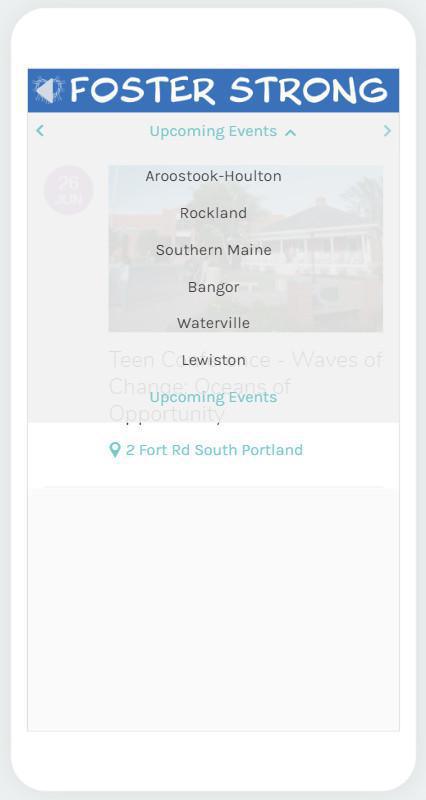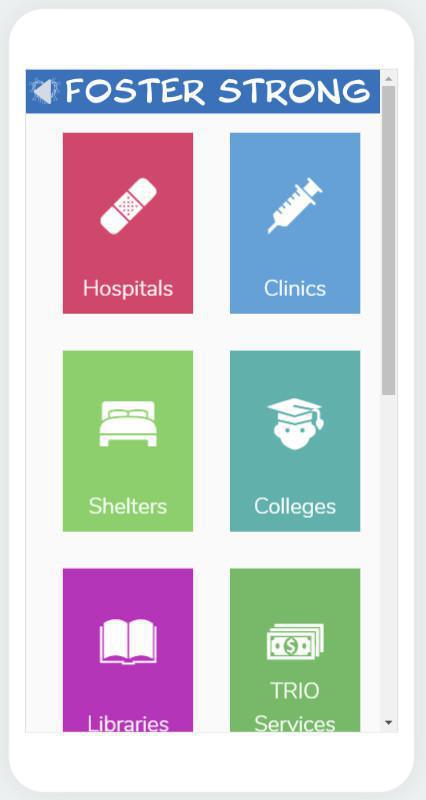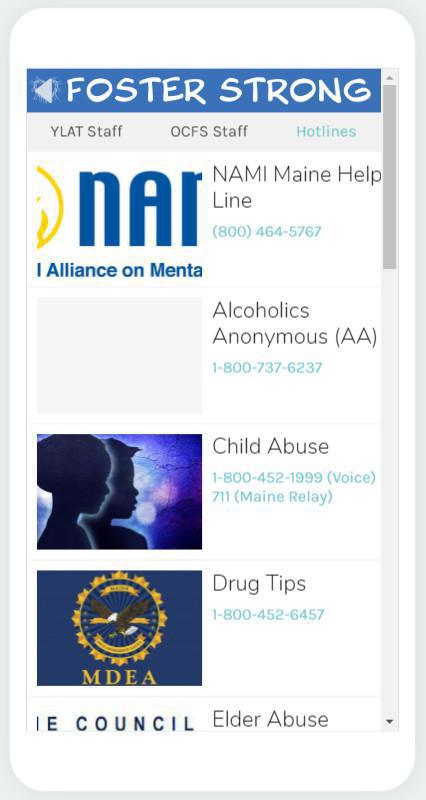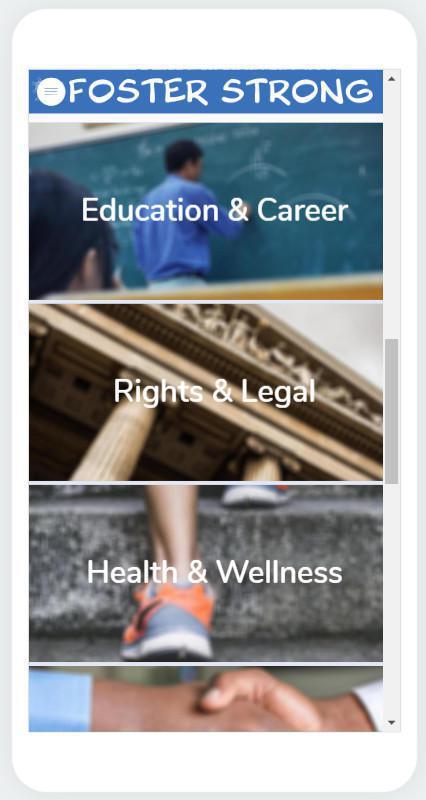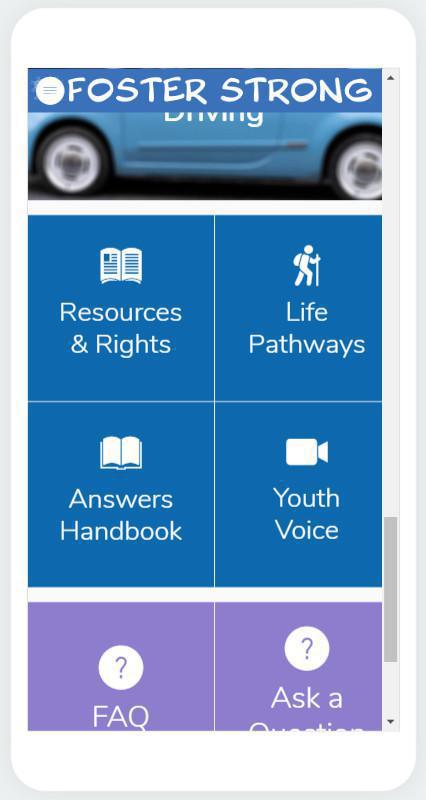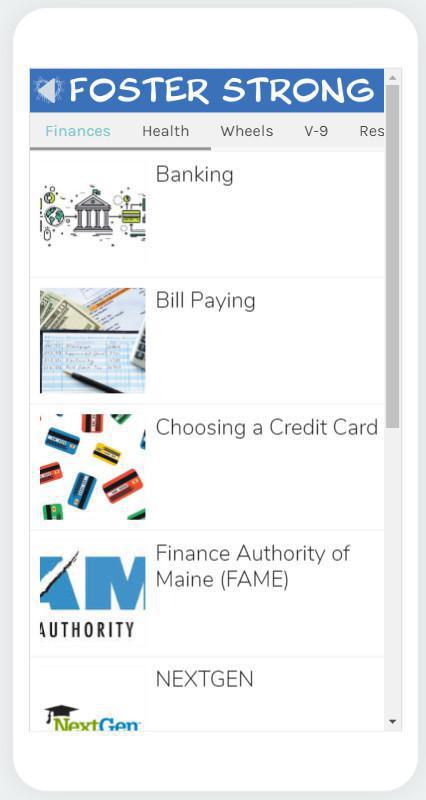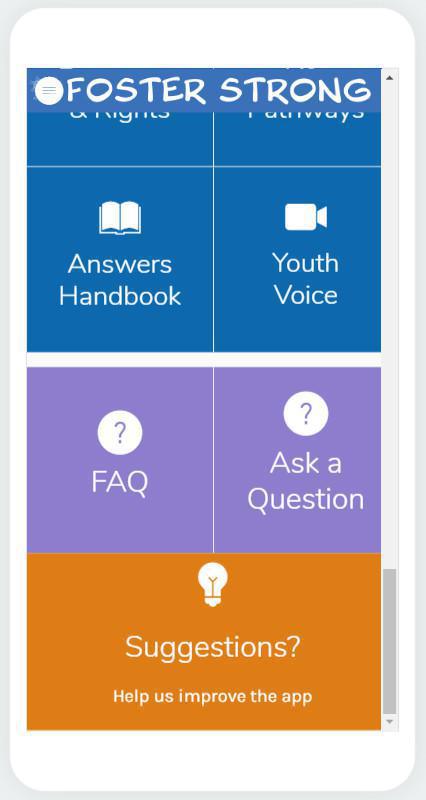How to Use the App
We are so glad that you are exploring Foster Strong. There is a lot of information in the App, so here is a useful guide to navigating to the content you might be looking for.
Introductory Section:
You access Foster Strong's resources by scrolling down the landing screen or by clicking on the 'hamburger' (the three horizontal lines inside of a circle) in upper left corner of the screen to access the side navigation bar at any time.
What is Foster Strong?: You can click this button to see a description of the app, to learn about YLAT, and to see the limitations of what the app should and should not be used for.
Click on any of the buttons below, labeled Search, Events, Map, or Directory, to access some of the core tools available in Foster Strong.
Search: By typing keywords in the search bar in the top of the screen, any content in the app that contains the keyword will return in the search results. The search results separate articles, videos, maps records, and events into separate categories. Simply click on the category in the top navigation bar between the search bar and the search results to find the results you want. The "Articles" category is selected by default.
Events: When you click on the "Events" section, you will see Upcoming events by default. But you can also find where and when your local YLAT meeting will be by clicking on the top bar to select the Event area you want to see from the drop down menu.
Map: By clicking on map, you will be directed to a page where you can find resources from around Maine sorted by category. Simply click on the category you want to search, where you will find results sorted by their distance from you, with the first results being those resources closest to you. Once you select a resource, you will learn somehting about what they offer and can click on buttons to call or email them or visit their website. Clicking on the map at the bottom of the resource page will forward the location to the default GPS app on your phone.
Directory: The directory page contains contact information for YLAT and OCFS staff, as well as a useful guide to state and national hotlines. You can switch back and forth between sections by selecting the section you want from the grey top navigation bar, which lists the three section names.
Resources by Theme
If you scroll down the homepage, you can search for resources based on themes that you are interested in. These sections include resources from the YLAT Answers Handbook and the YLAT website as well as a range of map resources, organized around themes such as "Education & Career," "Rights & Legal," and "Health & Wellness."
Guidance Resources: Scrolling further down the main page will bring you to more general resources for youth in care. These resources are "Resources & Rights," "Life Pathways," "Answers Handbook," and "Youth Voice." "Resources & Rights" focuses on the rights and responsibilities of youth in care and those who care for you. "Life Pathways" has a wealth of information that is helpful for living independantly, preparing for and pursuing education and career, a drivers licence, and so forth. The "Answers Handbook" focuses on a wide range of infomation about being in care. "Youth Voice" contains videos from youth about themselves, their experience, and YLAT.
All of these resources are organized into sections by theme. The sections can be navigated by clicking on the options available in the top bar. In the example below, the finances section is open, but the user can click on health, wheels, or V-9 to access those sections. Additional sections are available, and can be accessed by swiping the top bar left.
Questions and Suggestions
At the bottom of the main page, the user has the opportunity to ask questions about the app or about other resources for youth in care, as well as to give suggestions about things about the app you would like to change.
F.A.Q.: Your questions may already be answered in the Frequently Asked Questions, so check there first if you are wondering about the app or common questions.
Ask a Question: If your question is not already answered in the F.A.Q., you can ask it in the "Ask a Question" section. Your question will be received by YLAT staff and your question may be answered in the next update to the app.
Suggestions: The app is made to meet your needs! If you think that it is missing something important, is not clear in how it is presented, or would be easier to use if it was changed, please share your thoughts with us in the "Suggestions" section.